To set up a website shortcut on your desktop, start by opening its page on the browser. In Chrome or MS Edge, click on the three dots in the upper-right corner, and then select More tools > Create shortcut. A prompt will come up where you can name the shortcut and select if you want it to open as a window. On clicking Create, the shortcut will be added to your desktop. On Firefox, the way to create one is by clicking and dragging the URL of the Website directly from the address bar to the desktop. The website link, upon creation, can be accessed directly from the desktop by double-clicking, thus making things much easier for browsing.
Also visit our Website Designer in Mumbai
How do I set an icon for a Website?
To set an icon for your website, you need to create a favicon, which is the small icon displayed in browser tabs, bookmarks, and shortcuts. First, design a square image (usually 16×16, 32×32, or 48×48 pixels) using a graphic editor. Save it as a .ico, .png, or .jpg file. Then, upload the favicon file to your website’s root directory. In the HTML of your website, add the following code in the <head> section.
Also visit our Website Development in Thane
How do I add an icon to my Desktop?
In order to create the desktop icon, first locate the application or file for which you intend to create a shortcut. In Windows, you can right-click the application or file and select “Send to”> “Desktop (create shortcut).” Websites can have shortcuts created by right-clicking on the site’s window in the browser and clicking on the three dots (in Chrome or Edge), then selecting “More tools”>”Create shortcut.” Make sure the “Open as window” option is checked, then clicking on Create allows for a shortcut to the website added to Your desktop. For macOS, one can either drag the application or file to the desktop to make a shortcut or right-click the app and then choose Make Alias.
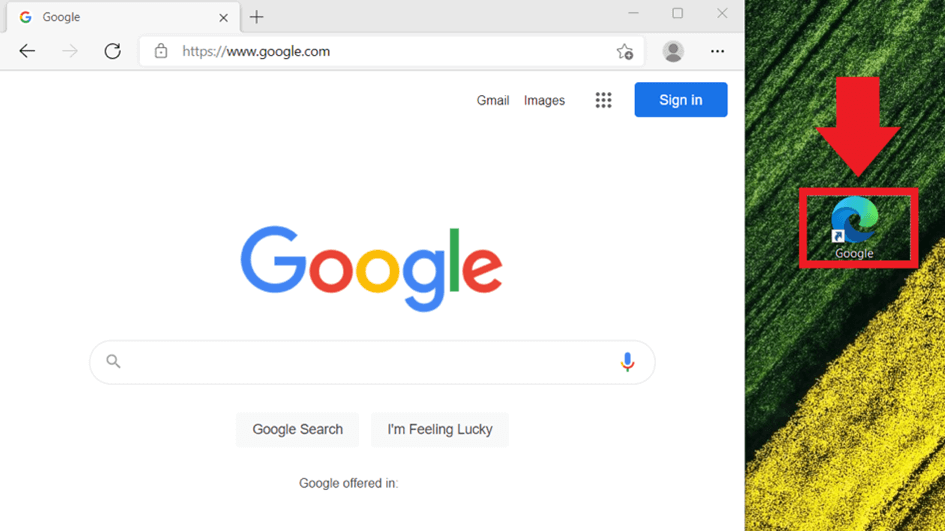
How do I add a Shortcut in Chrome?
Create shortcuts for Google Chrome, launch the website for creating a shortcut and click on the three vertical dots located in the top right corner of Chrome. From there, select the “More Tools” option and click on “Create Shortcut.” The pop-up would allow you to name the shortcut. If you want to open the site in its own window, check “Open as window”. Click on “Create”, and the shortcut will be created on your desktop or in the app launcher of Chrome. You can easily access the website whenever you want to click this shortcut.
Also visit our Website Development in Navi Mumbai